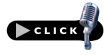Podcast: Play in new window | Download
Subscribe: RSS
The Art of Inbox Warfare, and How To Organize Any Space
Be sure to subscribe in iTunes and leave a review in the iTunes store! It helps others find the show! Thanks!
Main Topics
Dan’s Topic: Sun Tzu & the Art of Inbox Warfare
We’ve had a few other listeners out there who have been struggling with their email inboxes lately, so I thought I’d take some time to give you some tips on how you can declare war on Inbox clutter and reclaim the calm to this part of your digital life.
The key to email management is the same as it is to physical things in your simple life: limit what you allow into your life. If your inbox is full of messages that don’t add value to your life, eliminate them now and put systems into place to eliminate them permanently.
Why do we get so much junk? Sometimes it’s just that your email was on a subscriber list that was sold to marketers. But it’s also affected by what type of things you sign up for. So, if you really want to cut down on junk email:
- Be a bit more careful who you give your email address to
- Signing up for every little contest or offering that comes along is like saying, “Please spam me!”
- Get over what’s called FOMO or the fear of missing out.
- There’s good info and junk info…bringing more junk info into your life doesn’t make your life better or more simple. It makes it cluttered and hectic. Trust me, you’re not missing out.
So, here are some steps you can take to shape a more simple email experience:
– Unsubscribe from newsletters, feeds, updates, lists and other streams that don’t enrich your life. If there’s no link to unsubscribe, you shouldn’t be at all uncomfortable about marking the message as spam. Gmail has a built in function that marks the message as spam and automatically attempts to unsubscribe you from the sender’s list but you can also do it yourself by clicking the little stop sign-shaped icon with an exclamation point inside in your Inbox panel.
– Another way to deal with unwanted emails is by using filters. Most email programs allow you to set filters to weed out messages based on your inputs. You can easily set filters in the settings area of your Gmail account, or if you have an email message open in Gmail, just click the “More” button and choose “Filter Messages Like These”. Then just follow the prompts.
So that covers stopping the deluge of inbound emails. What about the “Occupy Inbox” movement that’s already camped on in your email? Here’s how to handle what you have right now in 3 Steps:
1-Pick the dozen or so emails in your inbox that must be handled now to avoid an emergency, overcharges, severe embarrassment, or a close relationship and deal with them now. That alone will leave you feeling better.
2- Make the rest of the not so urgent emails (and yes, for many people that numbers in the THOUSANDS) and put them in a temporary folder or Label (Gmail). You’ll deal with them later. This does 2 things… First, it gets what appears to be a major obstacle, stumbling block, and barrier to progress out of the way. Second, it allows you to set up new habits and systems.
3- Tackle that Temporary folder or Label full of old emails. If you have so many that you can’t tackle it in one sitting, pick a time, set a timer for 15 minutes, and go to battle. Make time in your schedule for the next session, and keep at it until you’ve dealt with all of them. BUT…big but here…NOT at the cost of your inbox. You’ve got to commit to staying on top of your inbox.
So, now that you’ve kindly asked the spammy squatters to move on and you have your Inbox back...let’s move on to those habits and skills. Here are some things to master for a solid email routine:
– Don’t Over-Do the Folders or Labels: Keep it simple by trusting the search function in your email system. So, set up a few folders (called “Labels” in Gmail) that match the major areas of your life such as work, family, home, your passions, taxes, etc…and then just use the Archive function for the rest.
– Trust the Search Function: Gmail is especially great at this.
– Delete When You’re Done: if you’ve finished reading an email and have no reason to keep it, then delete it right away.
– Limit your Access: This one takes a lot of getting used to. Especially if you have a reputation for always being available…digitally, of course. Set your own terms on checking email. Tim Ferriss recommends in his book The Four Hour Workweek, not to check your e-mail the first thing in the morning, and only check it periodically throughout the day.
– Set Expectations for those you correspond with, especially if they’re used to your instant responses. Set an auto responder that you’re only checking emails twice a day and give options for emergencies such as “If this is an emergency, please call my cell.” No need to give out your cell number as those close to you already likely have it.
– Send fewer emails yourself and write your emails to elicit complete responses versus volleys of emails (like the effective communication mentioned in Episode 10). For instance, when setting up an appointment, instead of asking “When are you available?” State in your email, “I can meet Monday morning between 9:00 and 11:00 or Tuesday between 2:00 and 4:15. If neither of those times work for you, please send me 3 options for Wednesday through Friday in the morning after 9:00, but before 4:15.”
– Keep your messages simple. Short sentences and 3-4 sentences at most, if possible. If this is a “just catching up” email…consider whether a phone call, Skype call, or Facetime wouldn’t be more productive.
-Your Inbox shouldn’t be your To-Do List . Process everything that comes in to your inbox with the goal of touching it once. If it’s a to do, use the Task List in Gmail along with Google Calendar, Evernote, the Reminders function on your Mac, or some other task management system.
-Avoid sending e-mails if you can. If you’re having problems with too many e-mails, why continue to add to it? Find ways to cut down on the e-mails you send and help others avoid the clutter in their inbox, too.
Managing your inbox is a continuous battle. So, I’ll recap this in combat terms using the Principles of War compiled from the likes of Sun Tzu, Clausewitz and other smart dead guys. So, in no particular order, here we go!
- Objective – Objective is defined as: Directing every operation toward a clearly defined, decisive and attainable objective. A simple military example is “Take that hill and hold it!”. For your email, your objective isn’t really “Inbox Zero” as some systems claim. That’s just a likely result. Your Objective is effective communication and your Inbox is one tool for that. Don’t beat yourself up if you have a couple untouched emails in your Inbox until you’re ready to deal with them. Focus on the “effective communication” aspect.
- Offensive – Seize, retain, and exploit the initiative. “Attack!” Just like in sports, defense is great, but you have to take action to win. Seize control of your Inbox, folders, and email system, and capitalize on your momentum to maintain the offensive.
- Mass – In military ops, commanders strive to Mass the effects of overwhelming combat power at the decisive place and time. Commanders have many different weapons systems at their disposal. They bring air, land, and sea assets together at decisive places and times to defeat the enemy. That’s Mass. For your email system, this means “batch your tasks.” We talk about batching tasks a lot because it works. Interruptions kill momentum gained in the offensive and waste your time.
- Economy of Force – Employ all combat power available in the most effective way possible; allocate minimum essential combat power to secondary efforts. In war, like in life, assets are finite. You can’t use all the tools in your toolkit all at once or when a lesser tool can accomplish the task. Your personal effort is your combat power when dealing with your Inbox. Maximize the use of automated systems such as the filters we talked about to minimize your personal effort, while maximizing the effectiveness of your system.
- Maneuver – Place the enemy in a position of disadvantage through the flexible application of combat power. Essentially, lining up to “take the shot.” Again, filters can go a long way with maneuver, but think of your Folders or Labels in Gmail as a way to compartmentalize your info, and focus your attention where it needs to be.
- Unity of Command – For every objective, seek unity of command and unity of effort. We’ve all been in situations where we wonder “who’s in charge here?” Who do I listen to? Unity of Command and Effort are great concepts to use when you share email for tasks or have an assistant that helps you with your emails. For instance, in a family setting, whoever does the bills should get the emails regarding the bills. In a work setting, your secretary or assistant should have clear guidelines for acting on your behalf or highlighting messages for your personal attention. The Four Hour Work Week has great examples for this.
- Security – Never permit the enemy to acquire unexpected advantage. Of course there’s physical security, but one area that’s stressed in military circles is OPSEC or operational security. In sports, a boxer tries not to telegraph their punches, and poker players keep have a poker face to hide their intentions. At the same time, they try to read their opponents and look for their “tell”…a sign that gives away the opponent’s intentions. The enemy in our case is unnecessary information or digital clutter. Of course, be sure to apply all pertinent security methods for your email by using strong passwords, etc, but also think of this as securing your email address from those who might try to exploit it, and you, with spam, phishing attempts, and malware.
- Simplicity – The most effective military plans are simple. The goal with this principle is to prepare clear, uncomplicated plans and concise orders to ensure thorough understanding. There’s an adage called “Napoleon’s Corporal” that describes how Napoleon would have a corporal sit in during battle plan briefings to see if he understood the plan. If the Corporal understood, Napoleon figured, then commanders would understand. This best applies to your Folder or Labels system. Once again, if you’re using a product like Gmail, trust your email program’s search function.
and finally, we have..
- Surprise – Strike the enemy at a time or place or in a manner for which he is unprepared. OK, this one might be a bit of a stretch, but wait until you see the surprise on the asker’s face when you decline to give your email address to someone who is trying to collect it. It’s precious! If you’re uncomfortable saying NO at first, have a decoy email address you can give. Look, you’re just protecting yourself, so no harm-no foul there. But eventually, it’s best to just take a stand and say, “I don’t give that out. I’m sure you understand.”
So that’s it. A little Inbox Boot Camp so you can liberate your email from the enemy.
Edit & Forget It Update!
The spreadsheets were sent out to everyone who signed up for the Challenge at SimpleLifeTogether.com, so if you signed up and haven’t received them, drop us an email.
We’ll be setting up a private Facebook group for those doing the Edit & Forget It Challenge. You can share your successes, struggles, post pictures, etc.
- Only members of the group will be able to see who’s in the group and what members post.
- I’ll send out a message to those who have signed up for the Challenge already through SimpleLifeTogether.com telling them where to go on Facebook and request to join the Group.
- If the email you signed up for the Challenge was different from your Facebook name, I may send you a direct email confirming it’s you.
- This Group will be for Edit & Forget It members only. People who sign up after 24 January 2013 will automatically get an invite to the private Facebook page after they sign up.
- There’s certainly no requirement to join the Facebook group, it’s just another way to be involved in the Challenge. If Facebook isn’t your thing…no worries at all.
- It’s not too late to join the Challenge, so if you’re ready to edit 2013 things from your life, sign up on the website. We have people signing up every day and we’d love to have you join us!
Vanessa’s Topic: How To Organize Any Space
Since I’ve already talked about How Clutter Affects Your Life (Episode 10), The Benefits of Organizing and Having Less (Episode 4) and Why We Can’t Let Go of Our Clutter (Epidsode 3), I figured it was time share with you some tips on how to organize any space!
I won’t have time to go into a lot of detail but if you want a more in-depth explanation of the process you can check out my Organize Any Space Series at SimpleLifeTogether.com/organizeanything. I have 6 posts in the series that discusses each step in the process with a finale post where I organize a kitchen using the step-by-step process on how to organize it.
I’m just going to quickly outline the process on how you can organize any space but before you start I recommend:
– Start small. Pick a small area like a small junk drawer, nightstand, or one section of your closet. Whatever the project…pick just a small one.
– Mark your calendar. Yes…set a date for your organizing project. You’re more likely to get it done if you set a date.
– Give yourself adequate time to organize your space. Since I recommend starting small give yourself at least 2 – 3 hours. It may not take that long, but you’ll be surprised how long some projects take.
– Limit interruptions. Try not to answer your phone, voicemails, emails, etc. And if you can do it while the kids are out….that would be awesome!
There are several different organizers that have their own terminology on how to organize, but the basic steps and process are all pretty much the same. So being the uber simple gal that I am…I just have a 4 step process: N…A…P…O (ironically it’s the same acronym as the National Association of Professional Organizers…dorky I know):
1. Determine your NEEDS
2. ASSESS your space
3. PURGE or PARE DOWN your space
4. ORGANIZE your space
STEP 1 – DETERMINE YOUR NEEDS: (Please don’t skip over this step)
– You really need to have a clear understanding of what your needs are, otherwise your efforts will be in vain.
– Be sure to get the family and other household members involved.
– Envision the space. What is your end state? How do you want it to look? How do you want it to function? How do you want to feel?
STEP 2 – ASSESS YOUR SPACE: (Don’t skip this step either)
– Identify what’s working for you.
– Identify what’s not working for you.
– You’ll also want to evaluate your habits and natural tendencies.
– Determine what’s in the space that shouldn’t be there.
– Determine what is essential to you.
– Map out your space by taking measurements and identifying limitations.
– Take “before” pictures of the space.
STEP 3 – PURGE/or PARE DOWN: This is the hands on editing phase of organizing your space…the part that’s the most difficult and frustrating but if you follow these steps it’ll make it a lot easier:
– Gather your supplies (paper, post it notes, markers, trash bags, 4-8 bins for sorting , a folding table to give you a flat surface to work on, and maybe even gloves for messier work like in the garage).
– Set up your sorting bins, bags and/or piles.
KEEP: anything you love, use and need. (Note: this may require several additional piles because you’re going to break your “keep items” down into general “like” categories like: office supplies, paperwork, kitchen utensils, electronics, toys, etc. Don’t get too specific…keep the piles general for now…you can fine tune later).
TRASH: items that are broken, soiled, ripped or beyond repair (use a trash bag)
RECYCLE: self explanatory but check with your local recycling center to see what they’ll take (use trash bag)
DONATE: don’t donate anything that is in poor condition. You know, things that you wouldn’t give to friends or family (use trash bag or box).
DON’T KNOW: stuff you’re having a hard time of letting go of or figuring out what to do with. Don’t spend too much time on these right now…you can decide later what to do with them.
ELSEWHERE / RETURN: belong in another room, belong to someone else, or need to be returned.
– Start sorting…pull everything out of the space one item at a time and decide which bin to put it in.
– Start with flat surfaces first to free up your tables and counter space then tackle the cabinets and drawers and so on.
– Move from one side of the room to the other. You’ll have a better idea of how much you’ve gotten done as you go.
– Once you’ve finished sorting, go back to your DON’T KNOW PILE: If you don’t love it, need it or use it you can probably let it go. But if you’re still having trouble, I recommend going to Episode 3’s shownotes for other helpful questions to guide your decision.
– Remove all your bins and bags except for your “KEEP” items from the area immediately! Don’t give yourself the opportunity to change your mind.
STEP 4 – ORGANIZE: This is where you start to put things back in the space. Here are some things to keep in mind as you organize:
– Sort like items together: Remember that KEEP Pile? You can break those general categories of things down even further. For example your kitchen pile can now be broken down into glasses, bakeware, pots and pans, utensils, dinnerware, food, bowls, etc. You can do the same for your clothes, toys and office supplies.
– Create zones in your space and place your items accordingly. For example the kitchen; you can establish a cooking zone near the stove, a baking zone near the oven, a coffee/beverage zone near the sink or fridge and a serving zone/dinnerware near the dishwasher.
– In your zones, place frequently used items within arms reach. Everyday items should be easy to grab.
– Seldom used items up high, down low or in back of your frequently used items.
– Think safety for yourself and the kids. Delicates, cleaning supplies, medications and heavy items should be put in areas that are safe).
– Don’t forget about vertical storage. You can install racks on walls, behind door, or inside cabinets. You can use the side of a refrigerator or metal filing cabinet to hang magnetic jars and baskets.
– Use containers and containers within containers. I always recommend shopping from your own home and using what you have first (you may have actually freed up some containers after you edited). But if you want to update your space with newer, nicer, or more efficient products by all means go ahead, just make sure you measure twice…and purchase once!
– Now you should label everything you can! I highly recommend getting yourself a good label maker like the Brother P-Touch…it makes such a difference. You can label shelves, containers, lazy susans, drawers, etc. It helps to learn where things go…and where to return them!!!!
– Maintain your space by establishing rules and routines. Refer to Episode 2.
So that’s how you organize any space: Determine your Needs, Assess your space, Purge your space and Organize it…then Repeat because organizing is usually cyclical ;o)
The “Thing” Segment:
Vanessa: Never Too Old To Learn
My Thing this week was being inspired by my one of my clients to never stop learning. I have a 68 year old client who in the past 3-4 years has completed her Bachelors in Nursing as well has her Master’s Degree…and is now working on her PhD. Dang! She inspired me to pursue an Interior Decorating certification as well as my certification as a Certified Professional Organizer . Yay!
Dan: Focusing a Little Harder on the Fitness Pillar
Well, if you listened to Episode 1 or looked around our site, you know we focus our lives on our five pillars of Faith, Family, Finances, Fitness and Future. Well, with the holidays, my Vegas trip, too much sitting at a desk, the weather and (insert incredibly lame excuse here)…I think I’ve been too lax lately and my body is sending me signals to make some changes. So I’m going to re-focus on my fitness and health by doing more juicing, walking and biking. So, that’s my thing…
Feedback: We’ve been getting flooded with great feedback and here’s just a sample:
Chef Toni from DinnerMadeSimple.com. wrote:”Just what I was looking for! A little direction on how live life more simply. Love Dan and Vanessa’s take on all this. From technology to finances to organizing…they’ve got it all covered and I can’t wait for more episodes! ”
Emily from TheCrunchyCoach.com wrote: “Every once in a while, I run into a new podcast that I wish was an old one so I could keep on listening to archived episodes every day for the next couple of months. Yours is one! Hurry up and get the next one out, lol! ” Turns out Emily started the Edit and Forget It Challenge before we even started it! She’s gotten rid of a ton of stuff!
Vanessa was listening to the Mommy’s Cocktail Hour podcast and low and behold they mentioned SimpleLifeTogether as one of their Fabulous Finds for the week! How cool! So, thanks to all the ladies over at MommysCocktailHour.com!
And Nick from SPNT.tv left a terrific comment on iTunes for us. Nick is looking to simplify his life this year, too, and started listening to us on Episode 1 and he’s on his way! Well, thanks, Nick, and we’re certainly glad to be able to help out along the way!
Closing Thoughts:
We’re blessed to be able to share some ideas and some of our experiences as we journey toward a simpler life in the modern world and we’d like to hear some of your experiences, too.
It sure would help if you you took just 2 minutes to review the show in iTunes. The more positive reviews we get, the higher the show is in the listings and that’s how people find us.
If you like the show, please subscribe and consider giving us a good review in iTunes. It takes less than 2 minutes to review the show in iTunes and that’s the best way for people to find us.
- In iTunes just search for Simple Life Together…
- Click on the green “Simple Life Together” picture…
- Scroll down to Customer Reviews where you’ll see “Write a Review”
- Click on”Write a Review”
- Write your review…
- Click “Submit”! It’s as easy as that and it really helps to get the word out about the the show. Thanks for doing that.
If you know someone else who might enjoy the journey too, send them a link to SimpleLifeTogether.com
Connect with us on Twitter, Dan is @DanielHayes and Vanessa is @GetSimplifized. You can find links to our Twitter and Google Plus profiles on the left side of the home page.
Be sure to leave comments below, send us a voicemail from the little microphone icon on the right side of the page, or you can go “old school” and email us! Comments, questions, thoughts, ideas, suggestions…they’re all welcome and we’d love to hear from you!
So, here are the links we mentioned in the show: