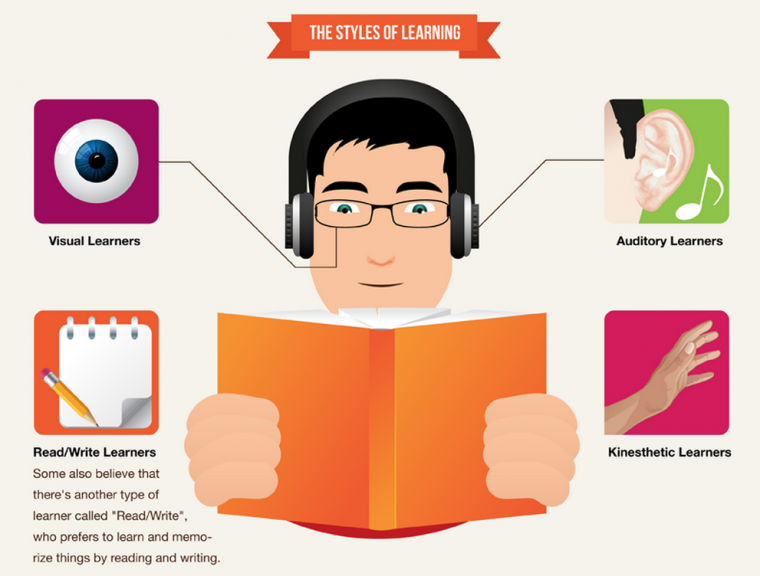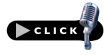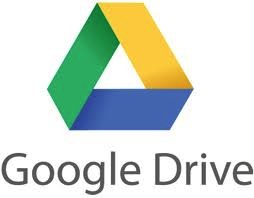Podcast: Play in new window | Download
Subscribe:
The Cost of Clutter and Managing Your Passwords with 1Password
Be sure to subscribe in iTunes and leave a review in the iTunes store! It helps others find the show! Thanks!
Google Drive Tutorial
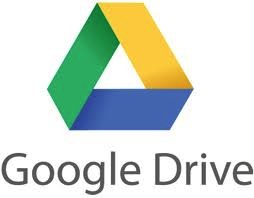 Yay! The Google Drive Tutorial is now available for purchase! This tutorial is just over an hour long and focuses on all the fundamentals of how to use Google Drive for creating, sharing, and storing documents using Google’s free, full-fledged office suite. This tutorial will be available at the discounted price of just $7.99 until 30 June 2013, when it will increase to $9.99. Either way, it’s a bargain! In this introduction, you’ll learn how to create text documents, spreadsheets, presentations, drawings, and even forms and surveys! So, don’t wait to pay full price! You can have immediate access to Dan’s 1 hour+ windshield tour of Google Drive right now! Simply click here or go to SimpleLifeTogether.com/GoogleDrive. Plus, if you’re not completely satisfied I’ll give you your money back. So, no clutter and no risk…simple!
Yay! The Google Drive Tutorial is now available for purchase! This tutorial is just over an hour long and focuses on all the fundamentals of how to use Google Drive for creating, sharing, and storing documents using Google’s free, full-fledged office suite. This tutorial will be available at the discounted price of just $7.99 until 30 June 2013, when it will increase to $9.99. Either way, it’s a bargain! In this introduction, you’ll learn how to create text documents, spreadsheets, presentations, drawings, and even forms and surveys! So, don’t wait to pay full price! You can have immediate access to Dan’s 1 hour+ windshield tour of Google Drive right now! Simply click here or go to SimpleLifeTogether.com/GoogleDrive. Plus, if you’re not completely satisfied I’ll give you your money back. So, no clutter and no risk…simple!
Vanessa’s Topic: The Cost of Clutter
In preparation for my Certification at the end of June, I’ve been doing a little bit of reading, studying and freshening up on my professional organizing skills.
Well, during my studying I came across some articles and books that talked about the cost of clutter. I’ve talked quite a bit about clutter in previous episodes and I’ve mentioned here and there some of the costs of clutter, but I thought I’d bring all those thoughts and some additional ideas about the cost of clutter together in one discussion.
Now, as a reminder let me define what clutter is: Clutter is anything we don’t need, want or use that takes our time, energy or space and destroys our serentity (Clutter’s Anonymous definition).
With that definition and with the various things I’ve read, I think there are 4 Main Areas Where Clutter Costs us:
- It can cost us in regards to Money
- It can cost us Time
- It can cost us our Health
- And it can cost us our Sanity
Let me explain a little more…
In regards to Money:
- 10% of American households rent storage units which can cost between $600-1000/year.
- 23% of Americans are late paying their bills because they lose the statements or just plain forget to pay their bills altogether. And of course, late payments result in late fees. Even worse, repetitive late payments can even cost you your credit score! (Which by the way can cost you time as it may now take longer for you to pay off your debts)….oooh…clutter can be a vicious cycle!
Let’s talk about food:
- You know what happens to us when we don’t have a plan for our weekly dinners? We end up going out to eat right?! Which cost 2-3 times more than if we ate at home!
- Food can also cost you at the grocery store when you don’t know what you have at home because your pantry is a mess and you end up buying duplicate food items or throwing things away because they’re expired! That’s one of my peeves at home….I do not like to waste food!
Ok…so this also happens with other things in the home like office supplies, cleaning supplies, toiletries, light bulbs, batteries etc.
- When your home is cluttered and you don’t have homes for these things, it often results in them being misplaced….and increases chance of duplicates being purchased….because you can’t find them!
- At work, clutter has the potential of costing you a promotion because clutter can result in disorganization, missed documents, missed deadlines, and so on.
Now, let’s not forget about digital clutter:
- Having to buy more memory for your computers, or more storage space on the cloud…or what about apps that you purchased and never use?
- All that digital clutter can cost you money!
And of course, another way clutter can cost you in regards to money, is having to pay an organizer to help you get organized! Although I’d like to think of a professional organizer as more of an investment…I know at least for me…I’m usually transferring mad organizing skills to my clients!
Ok…so let’s talk about how clutter costs you Time:
- According to NAPO, the average American spends 1 year of their life searching for lost documents or misplaced items. Yikes!
- Too much clutter means more time you have to spend cleaning or managing your things.
- For example, a lot of my clients have a lot of properties and vehicles….which is totally cool.
- Even though most of them pay someone else to trim the trees, clean the house, take care of the lawn and service their vehicles….they’re still responsible for their stuff and still have to manage all of those accounts…or pay someone else to.
- Clutter also costs you time when you have to constantly go to the store because you can’t find what you’re looking for!
- And it can also rob you of time you’d rather spend with your family or friends…or just relaxing.
Now let’s talk about how Clutter can cost you in regards to your Health:
- Too much clutter can result in dusty, dirty and moldy environments.
- There have been a few occasions where my eyes and sinuses came under attack by all the dust and allergens that were kicked up when I was organizing at a clients house.
- There was even a time where I visited someone for a needs assessment and after only being in the home for an hour, my nose burned and I coughed for about 4 hours after the appointment.
- That was only an hour…can you imagine how the health of the children were effected by living there day in and day out? That gives you something to think about.
- Another thing is that critters like clutter. And when critters get in the house…they like to leave little gifts like…their poop, pee, fur and germs….which of course aren’t necessarily good for your health.
- Folks lemme tell ya…being an organizer is not all Martha Stewart and making pretty labels on jars in the kitchen.
- Most of the time I’m playing kick the dust ball, running from live dusts balls (aka…rats) or dancing to La Cucaracha…not the song…the actual critters! Yes…I actually had a Texas sized cockroach jump on me while working in a closet!
- And a final thought in regards to your health…is the cost of medications to treat your health due to your clutter and that you’ll have to spend time going to the doctor and pharmacy as well as pay money for seeing the doctor and getting your meds. You see that? There’s that vicious cycle of clutter again. We’re talking about health but it can affect your time and money!
Moving on to the last area, let’s talk about how clutter can cost your in regards to your Sanity:
- Clutter can be overwhelming. For many folks clutter makes them anxious and they have a difficult time concentrating.
- Clutter can be very stressful. Imagine how frustrating it is when you can’t find something? And the stress it puts you under because now you’re running late for work.
- Stress can lead to serious health problems like anxiety, depression, ulcers, headaches, and high blood pressure to name a few.
- Did you catch that? Again, it’s a vicious cycle.
- Clutter can affect your relationships and cause unwanted emotional turmoil….making you feel like a bad spouse…a bad parent…a bad friend…or a bad co-worker. Which can then lead to low self-esteem….which isn’t a place I wish anyone to be.
Bottom line, everything has a cost…especially clutter.
- Not only does it rob you of your money, time, health and sanity…it robs you of your life and your dreams.
So getting organized and ditching the clutter can help you not just with saving you time, money and stress…but it can help give you space to breathe…to think…relax….and build your confidence and your self-esteem. It’s not about being perfect…far from it. It’s about controlling your space, your time, your health…your life.
A Few Random Things
- A real paperless success story! Check out our friend and SLT listener Chris Jeub’s post on ChrisJeub.com titled My Paperless Plan
- Thanks for all the notes of concern from the last show where I spoke about my Mom passing away. You guys truly are amazingly supportive. Again…sorry I kind of left you hanging there for a couple weeks, but it sure is nice to be missed!
- We changed a category in the iTunes listing and it sure would help if you took 2 minutes and give us a rating and review in iTunes. The more positive ratings we get the more likely people are to find the show because iTunes promotes shows based on your ratings and downloads, so it really helps more than you can imagine. Just go to SimpleLifeTogether.com/iTunes, from there click “view in iTunes”, then click Ratings and Reviews” and you’ll be able to click the stars to rate and leave us a comment to review. Thanks for doing that for us…it means a lot.
- We also wanted to say thanks for all the comments recently. We’ve been getting some great suggestions for future shows about topics such as photo organizing, more recommendations for apps that help simplify life a bit like HomeZada and others, and a topic that always comes up…what if you’re into simplifying and your significant other isn’t. Hmmm, lots of stuff to look into. So we’ll be exploring those topics and lots more in the episodes to come!
- Finally, for those who took the time to reply to the survey about the Simple Life Together Community… you rock! We have learned so much about what you want in the show and more. If you haven’t had a chance to take the survey, please go to SimpleLifeTogether.com/survey, take one minute and let us know your thoughts on whether you’d like to see an SLT community, more tutorials and products, or take part in an SLT Mastermind Group. We don’t want to go in a direction that you don’t want or need, so we’re counting on your feedback.
Dan’s Topic: Managing Your Passwords with 1Password
If you recall back in the day, you probably had to remember two passwords. Actually, they weren’t even passwords, they were combinations. One for your school locker and one for your gym or PE locker. If you were lucky, you probably had a lock for your bike, too. That’s it…you were probably maxed out on your own personal RAM at that point. Fast Forward to today…EVERYTHING has a password, a PIN, security questions…yada, yada, yada. So how do most people handle it all. Typically, people use simple passwords such as names, dates, some type of easy to remember (and unfortunately, easy to hack) combination of the two. Or, they use the same password for everything!
Well, today I’m going to talk about what we use to manage our passwords and yet still have rock solid security for our vital digital information. Yes there are other password managers out there, but this is what we use…so let’s get started.
So what is 1Paswword?
- 1Password is a full-featured password and identity manager.
- 1Password has powerful desktop client programs for Mac OS X and Windows, as well as mobile apps for iPhone, iPad, and iPod touch, 1Password gives you a more secure and convenient online experience, no matter where you are.
- For brevity’s sake I’ll just be covering 1Password for Mac and Windows. We’ll leave the mobile app for another time. But trust me, once you start using 1Password for your desktop or laptop, you’re going to want it for your mobile devices, too!
So the vast majority of the info I’m going to cover today come almost word-for-word from the Introduction pages for 1Password. So, what I don’t cover here, you can find on the 1Password website.
Let’s Start with Features:
Here are some of the features that make 1Password an indispensable tool for managing all your passwords, online IDs, and personal information and for streamlining many aspects of computer use:
-
Automatically Save and Fill Web Site Logins
-
True Integration With Web Browsers
-
Support for Popular Web Browsers
-
Super Strong Password Generator
-
Advanced Security
-
Securely Organize Your Digital Life With Wallet Items
-
Secure Notes
-
Stay Organized
-
Get Access to Your Data Anywhere
-
Automatically Keep Your Data in Sync on PCs, Macs, and iOS devices
Automatically Save and Fill Web Site Logins
-
1Password allows you to quickly save new Logins from within supported browsers.
-
It detects when you are logging into a web site, and if it notices a password you have not yet saved, 1Password prompts you to save the new Login in your secure, encrypted data file, for later use.
-
When it comes time to log into a site, 1Password makes it easy with your choice of browser buttons and keyboard shortcuts.
-
You can also use their innovative Go & Fill feature, which in one fell swoop opens your default browser at a site’s login page and enters your saved login credentials, optionally submitting the filled login form.
True Integration With Web Browsers
Many applications provide safe storage areas for your private web information, but you often need to add your data by hand, then manually copy it back out when the time calls.
-
1Password is designed to work directly with your browsers.
-
When you need to log into a site, create a new account, or generate a strong new password, the capability is just a click or two away, and your information is always stored in an encrypted data file.
-
It’s a great combination of security and convenience.
Support for Popular Web Browsers
-
The password, identity, and personal information tools that come pre-bundled with web browsers are specific to those browsers.
-
Such as on a Mac using Safari, you have what’s called a keychain.
-
Well, your data is locked up in each browser, forcing you to find a way to migrate your passwords—if that’s even possible—every time you switch browsers.
-
With 1Password, your information travels with you.
-
1Password lets you truly integrate with your browsers through browser extensions.
-
As we mentioned on earlier shows, browser extensions give your browser increased functionality.
-
We’ll get into that added functionality in a minute, but know that these extensions give you instant access to your passwords and personal information that you have loaded in 1Password.
-
Supported Browsers for Windows version: 32-bit Internet Explorer, 32-bit Firefox, Chrome, Safari
Strong Password Generator
-
As the Agile Bits website says, “Let’s face it: the days of using your pet’s name or your anniversary as a password are long gone.”
-
While 1Password remembers all your passwords so you don’t have to, it also has a great tool called the Strong Password Generator for creating really strong, unguessable passwords to keep you safe online.
-
What I like is that you can choose whether the password includes numbers or symbols, whether it’s pronounceable or not.
-
Even the number of characters it uses. Really, lots of flexibility here.
-
1Password’s Strong Password Generator creates unguessable passwords for you.
-
With the Strong Password Generator you can quickly create complex passwords on the fly, save them to your encrypted 1Password data file, and automatically fill them in on website login forms.
-
This protects your accounts from prying eyes, and also gives you protection from keyloggers, as 1Password never types your password and does not rely on the Clipboard.
-
And all you need to remember when it comes to unlocking your data file and using your information is—you guessed it—your one password, known only to you.
Real, No Kidding Security
-
I want to preface this with this…in my opinion NO system is foolproof and I wouldn’t trust anyone or any company that says their system is.
-
But with 1Password, all of your confidential information is encrypted using the Advanced Encryption Standard, or AES.
-
This is the same state-of-the-art encryption algorithm used as the national standard in the United States.
-
1Password uses 128-bit keys for encryption, which, according to 1Password’s developers, Agile Bits, claims would take millions of years for a criminal to decrypt your data using a “brute force” attack.
-
So, I did a little checking and found out that according to ScienceDaily.com, the effort to recover an AES encrypted key is huge: the number of steps to find the key for AES-128 is an 8 followed by 37 zeroes.
-
To put this into perspective: on a trillion machines, that each could test a billion keys per second, it would take more than two billion years to recover an AES-128 key. Source: ScienceDaily.com
-
The folks at Agile Bits go on to say that of equal importance is where 1Password stores your data: neither an Internet connection nor an online storage is required.
-
All your data is stored locally, on your computer.
-
Even if you choose to sync your 1Password data with other devices using an online service like Dropbox, though, your master password keeps you in complete control of your data.
OK, Dan…I Get It, But I’m Still Worried About Security
-
So here’s the bottom line and what I’d ask you to consider when thinking about security.
-
What system are you using now?
-
Are you writing down all your passwords in a book? How secure is that?
-
Are you writing them on sticky notes and leaving the on your computer?
-
Do you have a spreadsheet that has them all listed?
-
Worse yet, are you using the same password for EVERYTHING?
-
If so, let’s face it, your data is more susceptible to loss or misuse now than it likely would ever be using a product like 1Password.
Securely Organize Your Life With Wallet Items
-
The Wallet vault provides a secure place to store sensitive information like credit cards, bank accounts, memberships, and reward programs.
-
You can use 1Password’s powerful encryption technology to safely save all this information and find it when you need it.
Secure Notes
-
For any information that doesn’t fit nicely into a Login or Wallet item, 1Password allows for Secure Notes.
-
Secure Notes provide some of the text-entry freedom of your favorite plain-text editor with the added benefit of strong encryption—so, like everything else in your 1Password data, they’re safe and private.
Stay Organized
-
1Password items like Logins, Secure Notes, Identities, and Software Licenses are easy to find in their own “vaults” in the upper left quadrant of the 1Password window.
-
If you want a little more order to your digital life, you can create folders and drag and drop one or more 1Password items into them.
-
Create one folder for work-related Logins, Identities, and Wallet items, and another with Secure Notes and Logins for other areas of your life.
-
A third “banking” folder could hold all your credit card and bank Logins, along with your social security Wallet item.
-
We have separate identities set for our business IDs and entities and our personal profiles.
Get Access to Your Data Anywhere
-
1Password has many solutions available that allow you to access your data anywhere you need it.
-
With 1Password’s apps for iPhone, iPod touch, and iPad devices, you can securely take all of your information with you.
-
With a tool called 1PasswordAnywhere, you can view the contents of your Agile Keychain from almost any computer if you store it on a syncing service like Dropbox or place a copy on a USB flash drive. This one is new to me and I haven’t used it yet, but I’m going to look into it more.
-
You can also export your saved Logins as an unencrypted delimited-text file that you can carry with you on a USB stick or store in your safe deposit box as a “last line of defense” in case of drive failure.
Automatically Keep Your Data in Sync on PCs, Macs, and iOS devices
-
With 1Password, leaving home won’t leave you dead in the water…at least not in terms of password and identity management.
-
In addition to providing access to your logins, credit cards, and personal information across browsers on your PC, your 1Password data file can be shared among multiple PCs and Macs with a file-based sync solution like Dropbox.
So Let’s Wrap This Up…
-
So, if you’re in the market for a password management system, my pick is 1Password.
-
In the few years of using it, it hasn’t let me down.
-
Better yet, it makes managing the myriad passwords we inevitably have these days so much easier and so much more secure.
-
It’s not a free program…matter of fact it can be a little pricey at $49.99 for a single user license and $69.99 for a family license. But to us it’s well worth the cost.
So, if you’re interested in 1Password, just go to SimpleLifeTogether.com/password for a direct link, or if you’re a Mac user you can go to SimpleLifeTogether.com/macpassword for a direct affiliate link to the Mac App Store.
Thing Segment
Vanessa’s Thing: I Love “Found Time”
- Last week a client rescheduled her appointment with me and I was so thrilled because I really needed a break!
- So Dan and I decided to hang out and spend the day together. We decided to go get some breakfast and then go for a quick ride to a small town or something.
- After breakfast, I suggested we swing by our bank to set up our daughter’s college fund before we headed out on our drive. I figured we spend 30 minutes max in the bank and then we’d be on our way right?! NOPE! 30 minutes turned into 2 hours but you know what?
- It was totally worth it because we ended up taking care of some things that we’ve been meaning to do but just hadn’t gotten around to.
- We were able relook, refocus, and reallocate resources in our investments, retirements, savings, insurance and college funds.
- I was on cloud 9 because these things were on my Master To Do List…and we finally got them taken care of!
- Not to mention these things focused and helped fortify 3 of our 5 pillars/priorities in life…FAMILY, FINANCES, AND FUTURE! So that is my thing!
Dan’s Thing: Reminders in Evernote!
- Finally! Evernote’s latest release includes a reminders function. This has been their most asked for improvement and now it’s here!
- Currently, Evernote Reminders is available on the Mac, iOS and Web versions of Evernote
- I’ll be doing a more in-depth review of this new function within Evernote and cover it in a later show
- For now, know that reminders are incredibly easy to use.
- You can add a Reminder to a note by simply tapping on the alarm clock icon located at the top of the note on Mac and Web, and at the bottom of the note on iPhone and iPad.
- If you like, set a date and time for when this note must be completed.
- You’ll get an in-app alarm and, optionally, an email the day that a Reminder is due.
- Once set, you’ll see the note title appear in the new Reminder section at the top of the note list.
- You can change the order of Reminders simply by dragging them around. When you complete your task, tap on the check or, on iOS, swipe to remove the Reminder from the list.
- Like most things in Evernote, Reminders sync across all versions of the app that support the new feature, which again are Mac, iOS and Web versions of Evernote.
- Evernote promises that they have big plans to expand the functionality, and to bring it to more platforms in the very (very) near future. So, check it out and let me know what you think.
Links:
Support Charity Water Through Your Amazon.com Purchases
1Password for Mac
1Password for Windows
Chris Jeub’s post “My Paperless Plan”
Google Drive Tutorial
Simple Life Together Community Survey
Be sure to subscribe in iTunes and leave a review in the iTunes store! It helps others find the show! Thanks!